Scenario
Accounting Software - Configure Database Path
Solution
Please refer the video
https://www.youtube.com/watch?v=OpCbCZUUDvo&list=PLCyuULJlHqwTJckkC6fUaTe7M0ywIuV2U&index=2
1.Open your QNE application
2.From the login wizard, please click on ‘HOME’ button

3.Next, please click on ‘APPEND’ 
4.Fill in your company name and server name ‘d3.qne.cloud’
5.Next, please select ‘SQL AUTHENTICATION’
6.Please key in user ID as ‘QNEBSS@QNED3’, password is ‘QnE123!@#’ 
7.Key in your Database Code and click on ‘Test Connection’
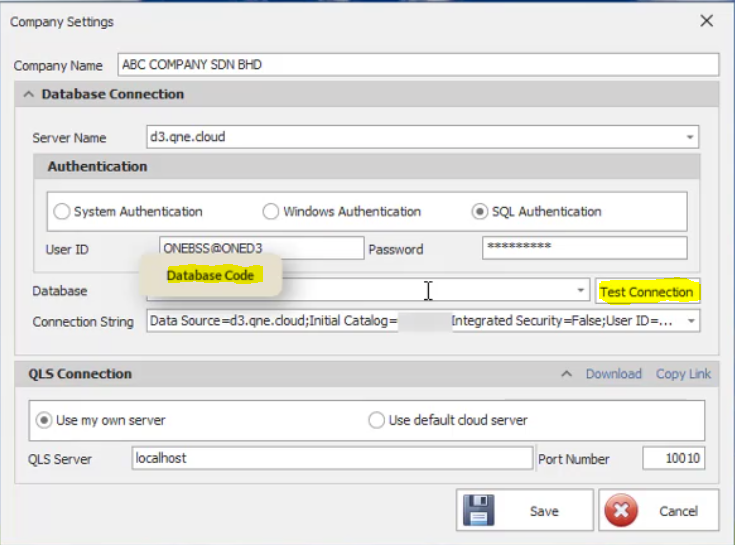
8.Please make sure the connection is success and click on ‘OK’
9.Then, After done, select ‘Use default cloud server’ and click ‘Save’
10.Next, please remove your previous database path.
Click on the old path > Click ‘REMOVE’ and ‘YES’

11.Then click on ‘Open’
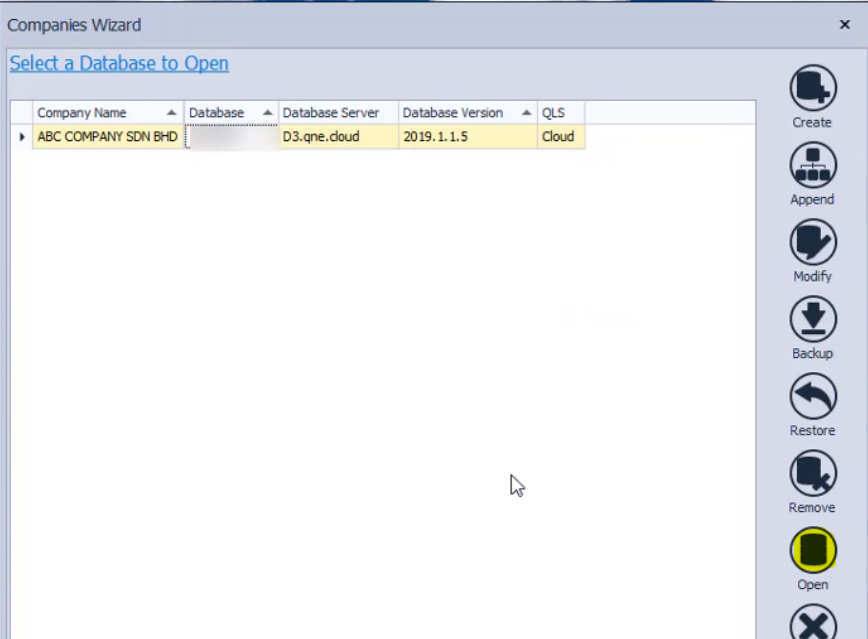
12.Please login with your username and password.

Done, Thank you :)
Get FREE qne software here : https://www.qne.com.my/accounting-software-free-download-malaysia/
Click HERE on how to Register License manually
Know more about what is Cloud Computing
Preview and download full document below
Was this article helpful?
That’s Great!
Thank you for your feedback
Sorry! We couldn't be helpful
Thank you for your feedback
Feedback sent
We appreciate your effort and will try to fix the article