QNE Cloud Payroll has make it so much easier for HR users to create ad-hoc holidays ad-hoc holidays in Cloud Payroll System Leave Calendar any time you want, even after employees have submitted leave applications. Here’s how.
To add the additional 1-day Public Holiday in your company Calendar, go to Company > Calendar > Click into the Calendar
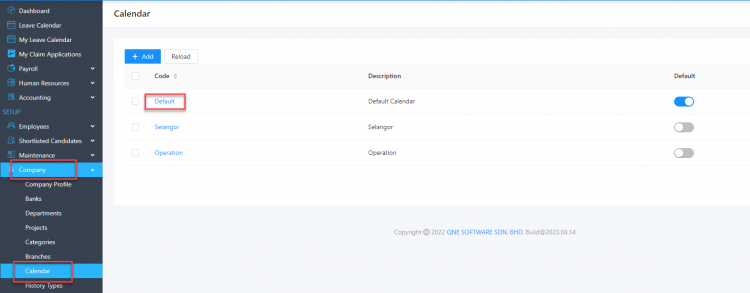
Under Rest Day section, select Customize
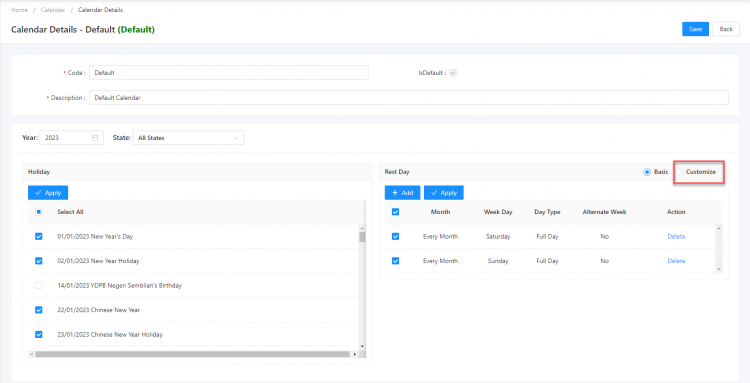
Click Add
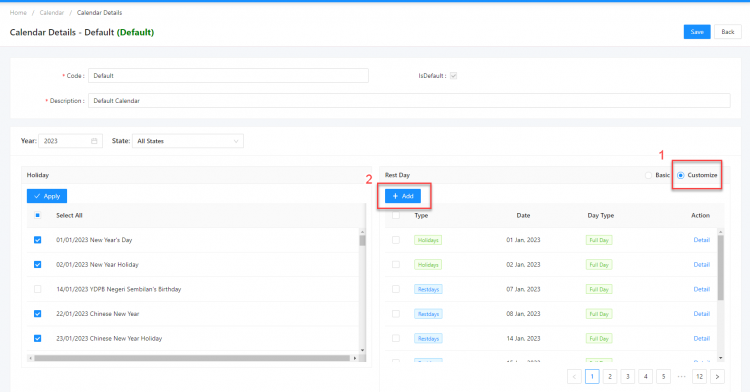
Fill in the Blank accordingly and Click OK to Save this customize holiday.
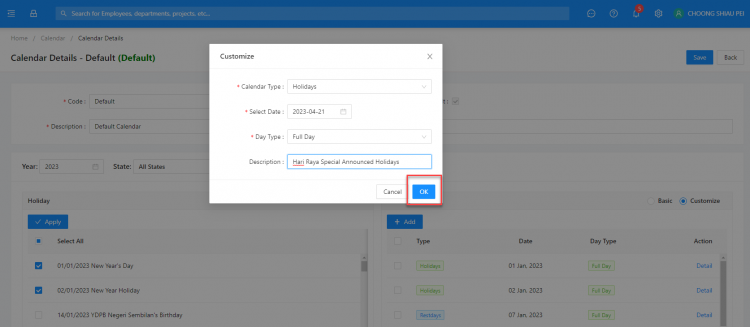
Click Save to update the Calendar.
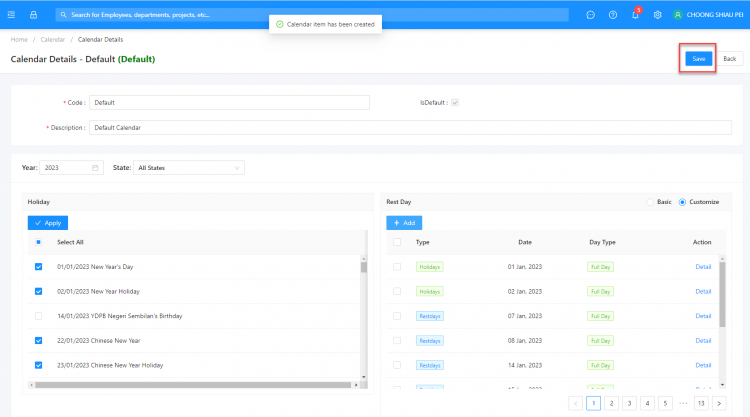
The new public holiday is now added into the company calendar!
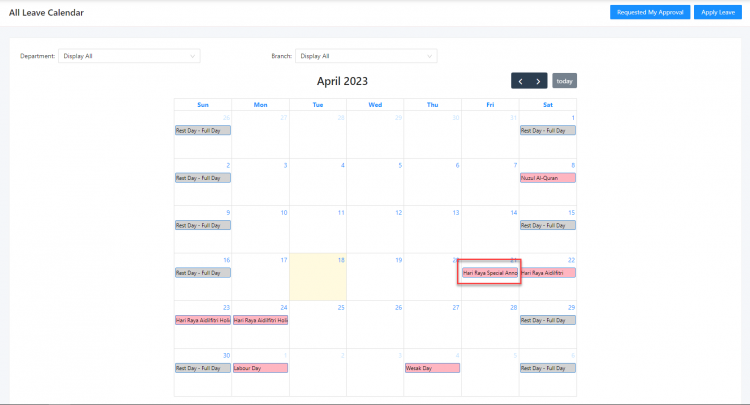
Continue to create other the holiday in other calendar deemed applicability and necessary.
DID YOU KNOW?
QNE Cloud Payroll system will exclude the later-added- holiday from all your employees approved leave applications automatically, even if your employee leave has falls on the same holiday dates.
For example, the company have set 22nd, 23rd and 24th as the Public Holiday for Hari Raya Aidilfitri Celebration. Employee Aiman applied for her Raya Holiday Leave starting from 21st April until 28th April 2023 – total of 5 days annual leave and the leave application is approved before the announcement of the additional 1-day Public Holiday for Aidilfitri.
Company Original Public Holiday : 22/04/2023 – 24/04/2023
Approved Leave : 21/04/2023 – 28/04/2023
Total Annual Leave Days : 5 days
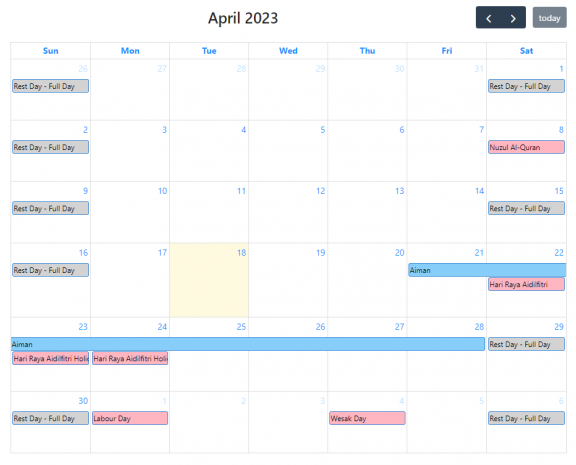
Employee Leave Balance as at 30/04/2023- Balance = 9 days
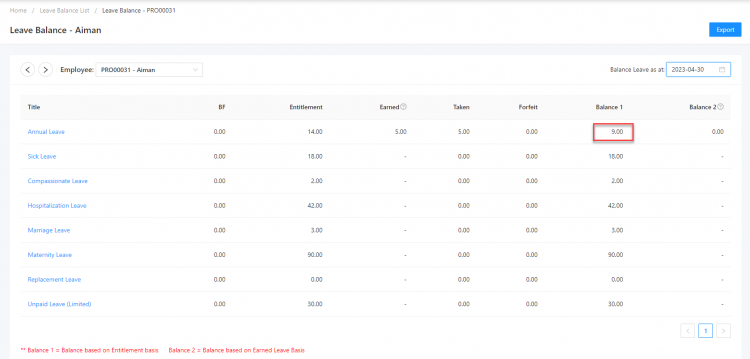
For this scenario, user may just proceed to create the additional 1-day Public Holiday for Aidilfitri following the steps above and do not have to worry about cancelling the employees’ leave or amending the leave applications in anyway.
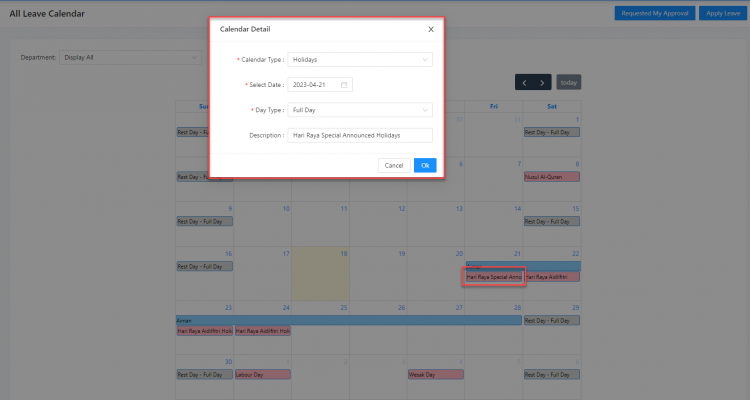
System will exclude the holiday’s date from the employee’s total leave days of the employee’s leave application automatically.
Balance as at 30/04/2023 is now 10 days, as the taken leave days is deducted due to the newly created additional 1-day Public Holiday for Aidilfitri.
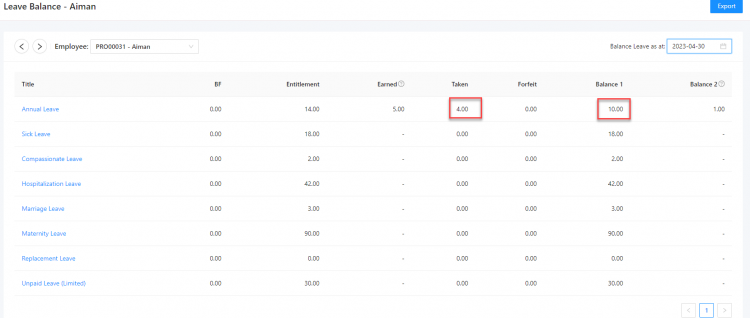
Let QNE Cloud Payroll helps you manage your company Leave today! Contact us for more info!
