Solution 1:
Step 1 - Go to C:\ drive and delete file named “PDOXUSRS.NET”
Step 2 - Restart Firebird
Step 3 - If issue persistent, proceed with Solution 2.
Solution 2:
Step 1 - First, configure the permission for the BDE in the registry…
Make sure you are logged into your Windows machine with an administrator account. Then follow these directions:
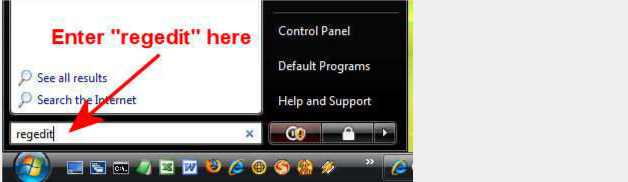
Step 1 - Go to Start | Run… Type regedit…
Step 2 - Open the HKEY_LOCAL_MACHINE branch.
Step 3 - Open the SOFTWARE branch.
Step 4 - Right-Click on the entry labeled “Borland”.

Step 5 - In the menu that shows select Permissions. The following dialog will appear:

Step 6 - Click “Users”.
Step 7 -Under “Permissions for Users “, select “Allow” for Full Control. Then click OK.
Step 8 - Click OK to exit the Registry Key Permissions dialog box.
Step 9 - Exit the Registry Editor window
Step 10 - Next the Borland Database Engine must be configured…
The Borland Database Engine makes use of a special file called “Pdoxusrs.net” (the purpose of which is beyond the scope of this document). The default setting for the placement of this file is in the root of drive C, which will fail under Windows Windows7 and above, as this operating system does not permit new files to be created here. However, it is permitted to designate any subfolder for the “Pdoxusrs.net” file to be placed. The name of this new folder is of minor importance and could be named anything you like. For example, here we will choose “BDEShare”. (The name doesn’t matter. It just needs to be any folder other than the root drive.)
So let’s stick with this example. Create a subfolder off the root drive C and name it “BDEShare“. So the file path for this new subfolder will be “C:BDEShare”. Remember this string value because you will need to enter it below.
Now the BDE must be configured to use the new folder. This is done in the Windows control panel, where you will find an applet named “BDE administrator“. Note that you will only see this after the BDE has been installed to your system (which should have been done automatically during the installation of your application).
You can also find this utility under
C:\Program Files (x86)\Common Files\Borland Shared\BDE\BDEBDEADMIN.EXE

Double-click the BDE Administrator to open it. You will see the following dialog appear:

As shown in the above picture, click the tabsheet titled “Configuration”. Expand the configuration as shown (Drivers – Native) to expose the entry titled “PARADOX”. Single click the item named PARADOX. Now observe the data that fills on the right half of the dialog. You will need to edit the entry for “NET DIR”. Initially, it will be shown as “C:”. You need to change that entry to the subfolder that you created above. In our example, this is C:BDEShare.
Was this article helpful?
That’s Great!
Thank you for your feedback
Sorry! We couldn't be helpful
Thank you for your feedback
Feedback sent
We appreciate your effort and will try to fix the article