Problem
SQL Server Database Administrators often face the task of moving user database files to a new location. The reasons for these changes can be separating the location of the log and data files, moving files to a new disk due to a shortage of storage, distributing files between several disks in order to improve performance, and so on. In this tip, we are going to describe the process of moving a SQL Server user database's files to a new location within the same instance.
Solution
We can see that by right-clicking on the database name in SQL Server Management Studio (SSMS) and choosing "Properties" then "Files" as shown below:
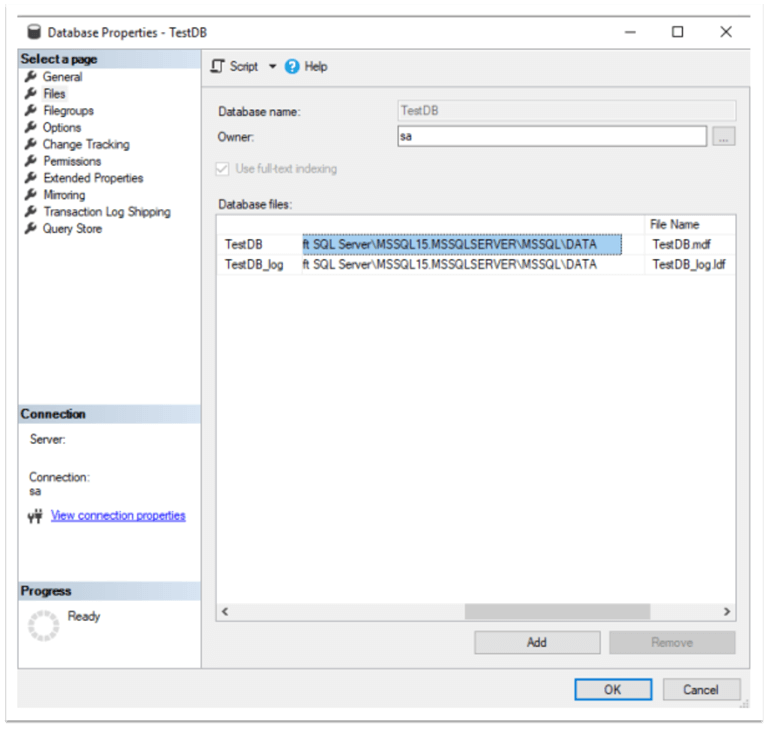
This information can be obtained by running the following query:
SELECT name AS FileLogicalName, physical_name AS FileLocation FROM sys.master_files WHERE database_id = DB_ID(N'TestDB')
We can see the files logical names and physical locations:

First, we need to take the database offline. To do that, use the code below:
USE master GO ALTER DATABASE TestDB SET OFFLINE
After running this code, we can see that TestDB is now in the offline state:
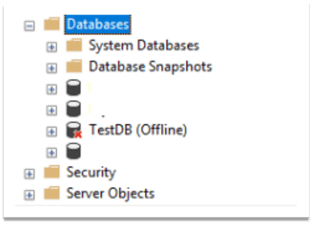
Then, we physically move the data and log files to new locations:
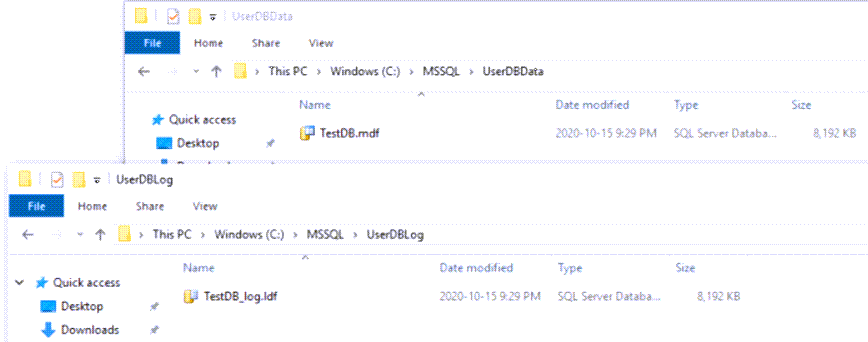
The next step is to ALTER the database to use new paths of its files:
USE master GO ALTER DATABASE TestDB MODIFY FILE (NAME = TestDB, FILENAME = 'C:\MSSQL\UserDBData\TestDB.mdf') ALTER DATABASE TestDB MODIFY FILE (NAME = TestDB_log, FILENAME = 'C:\MSSQL\UserDBLog\TestDB_log.ldf')
In the code above, "NAME" is the logical name of the file and "FILENAME" is the new path of the file. This should be done for all the files that we want to relocate.
After executing the code, we can see that the modification has been successfully completed and the new path will be used when the database is started:

Now, it is time to bring the database online (it is important to mention that the necessary permissions to the new folders are required to bring the database online):
USE master GO ALTER DATABASE TestDB SET ONLINE
In SQL Server Management Studio, we can see that the database is online and the files' paths are updated:
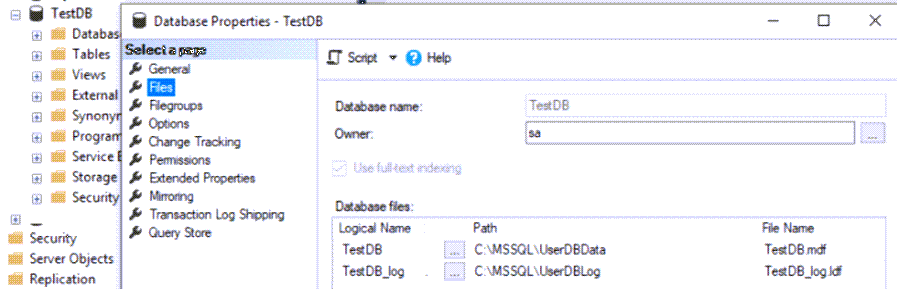
We have successfully moved the data and log files to the new location.
Was this article helpful?
That’s Great!
Thank you for your feedback
Sorry! We couldn't be helpful
Thank you for your feedback
Feedback sent
We appreciate your effort and will try to fix the article