This document demonstrates how to add the user and date time into a report.
Choose and open a report type from the system. For example Journal Voucher.
1. In the report menu bar, click on the Design button.

2. In the Report Design Customization window for Journal Voucher, select the report format and click the
“Amend” button or double click the selected report format.

3. The Report Designer will now load the Invoice Journal's report format.

Add Username to Report
4. Drag the “Username” name field from “CurrentUser” collection from the field list onto the required
place. This will create a Label bound to the username data field.

5. Switch to the Preview Tab, and view the result.

Add Date and Time to Report
6. The Page Info control is intended to add page numbers and system information (the current date and
time) into your report. Select “Page Info” component from the toolbar menu and drag onto the
required place.
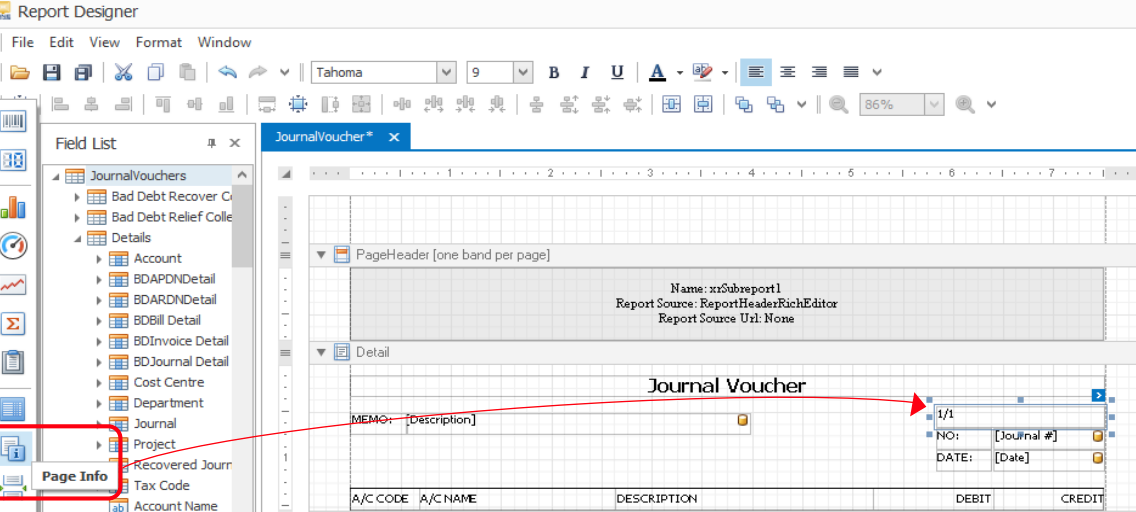

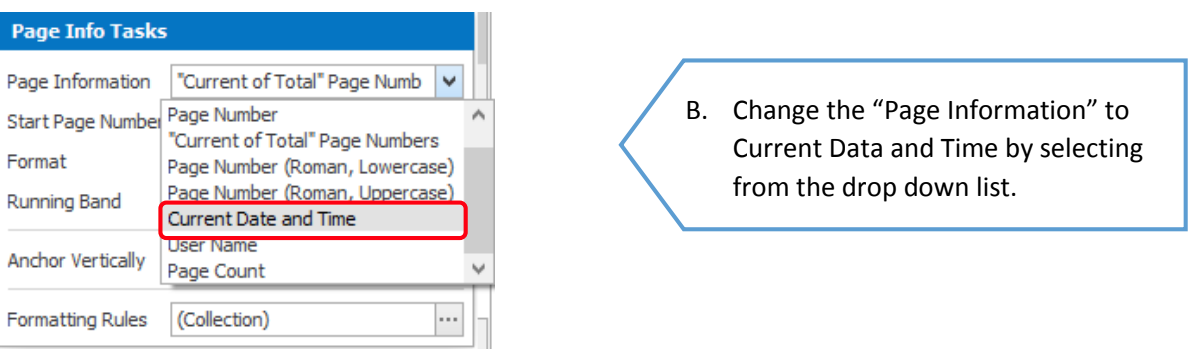
C. To apply value formatting for a data-bound control's content (e.g. date-time content), click the ellipsis
button for the “Format” entry. Then, in the invoked format string editor, choose one of the predefined
formatting styles, or specify a custom one.
7. Switch to the Preview Tab, and view the result.

Done.
Please refer attachment for the steps.
Thank you :)
Was this article helpful?
That’s Great!
Thank you for your feedback
Sorry! We couldn't be helpful
Thank you for your feedback
Feedback sent
We appreciate your effort and will try to fix the article