User may customize formula to calculate Overtime (OT) in Cloud Payroll System in accordance to the company policies. Follow our step-by-step guide here.
Implementing Formula for Employee Overtime (OT) Calculation
To do so, user is required to insert the formula at relevant Employee Profile.
Select the employee from employee list, go to Payroll info > Edit > expand Overtime Claim Settings > Select Formula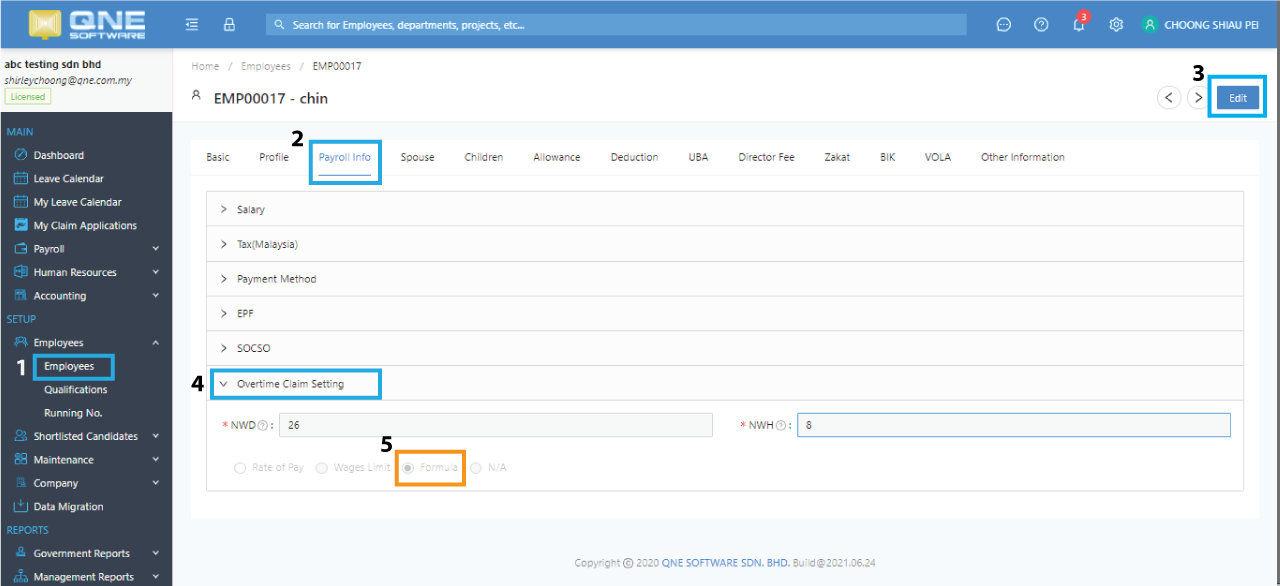
For example, if company calculate overtime base on these factors:
Wages limit = RM 2000,
Rate = 2
Working days per month = 26
Working Hour per day = 8
User may calculate the hourly rate of the employee using this formula: 2000/26/8*2
Enter the formula in the field and the hourly rate of the formula will be calculated instantly. 
Click Save at the Employee Profile to Save the new settings and repeat the process for other relevant employees.
Quick Tip:
User may click on the indicator on the upper right corner (beside Edit button) to quickly switch between employee profiles.
Base on the OT type, user may select the preset Overtime Code in the payroll system or create a new Overtime Code for the formula.
To Create New Overtime Code: You may refer to How to Create New Overtime Code in Payroll System on how to create new Overtime Code in the system.
Add Overtime during Payroll Processing
Go to Payroll > Generate Payroll > At the payroll > click Add Item > Income : Select Overtime

Select Overtime Code > enter Work Unit> Click OK to save the Overtime entry to the Payroll.
Repeat the process for other employees.


Quick Tip:
A small warning icon will appear beside employee's name if payroll salary amount is changed. Remember to perform Recalculate to update the statutory amount.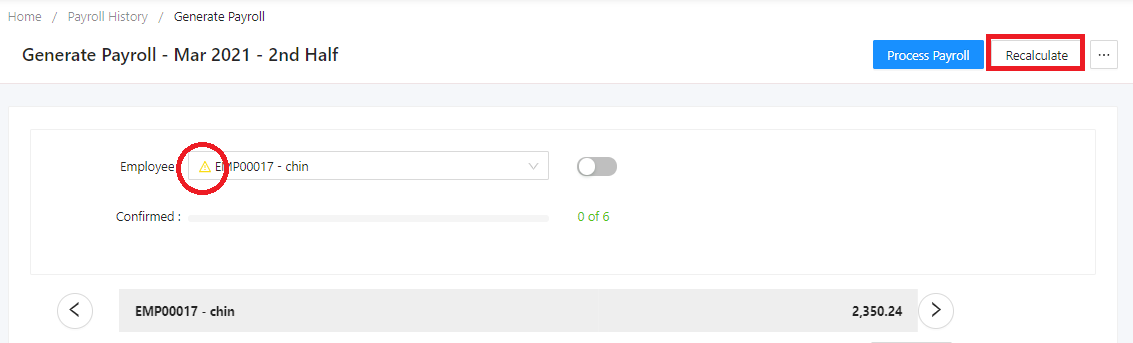
Visit QNE Cloud Payroll & HR Knowledge Base for more QNE Cloud Payroll System Tips and Guide
You may also click here to submit a ticket to our support team in regards of any issues or have concerns while using QNE products.
Was this article helpful?
That’s Great!
Thank you for your feedback
Sorry! We couldn't be helpful
Thank you for your feedback
Feedback sent
We appreciate your effort and will try to fix the article