Scenario
Scenario 1: Users would like to create a new company and would like to have the same Chart of Accounts template from one of the existing company.
Solution
Step 1: Open QNE and click on the Home button.

Step 2: Click on Create Icon

Step 3: In this section, tick on “Working Database”, then in the template column, dropdown and select “Blank Template (empty accounts). Then click Next.

Step 4: Click on “Validate” to test if your connection is valid. If it is valid, it will prompt a message which states “Connection Successful”.

Then click “OK” to continue.

Step 5: Tick on “Import Chart of Accounts From Another Database”, then you may dropdown the Database Name column to select the which company’s chart of accounts you want to import.

After selecting the Database Name, click on “Next” to proceed.

Step 6: In Company Details, you may insert your desired Fiscal and Accounting details. Then click “Next” to proceed.

Step 7: The wizard will show you the Company Database. Click “Next” to continue. Please wait until the creation process is completed.

Step 8: Once the process is completed, click “Finish”.
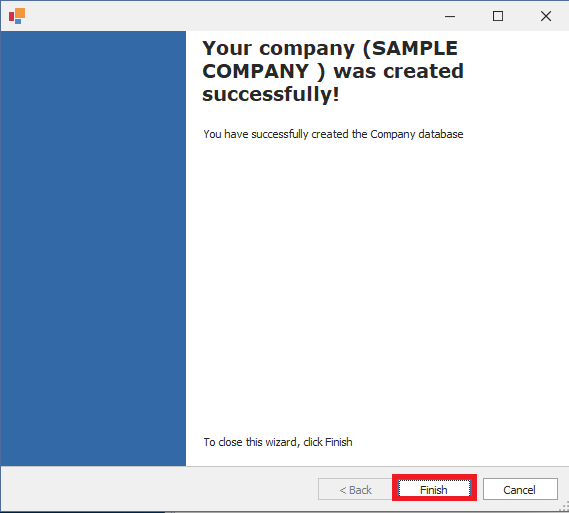
And the process of creating a new company database has been completed.
Results:
You may see the new company database in Database Wizard of QNE Optimum. Select your company and click on the “Modify” icon.

To ensure the QLS Sever is keyed in with either “localhost”, Server Name, or Server IP Address. Then click “Save” to save the settings.

Was this article helpful?
That’s Great!
Thank you for your feedback
Sorry! We couldn't be helpful
Thank you for your feedback
Feedback sent
We appreciate your effort and will try to fix the article