Cloud Payroll system allows user Keep Track of Changes made on Employee Profile and manage these history records. Read on to learn more about the feature.
For multi-HR user system such as Cloud Payroll that allows user to customize and assign user roles to multiple employees with different access. It is important to have a trailing record to Keep Track of Changes made on Employee Profile.
In Cloud Payroll, we are using History as the term for this feature.
Creating New History Type
1. To create a History Type, please go to Company > History Type.
2. Here, a default History type has been created – Alter. User may amend the terms or create a new history record type.

3. Click on Add > Key in the History Type Code and History Type Name > Click Save.

4. Set the History Type as default where you see fit.

Different History Types can also help you to Keep Track of Changes made on Employee Profile easily.
How to Keep Track of Changes made on Employee Profile?
All the History Record of the employee profile is saved automatically in the system.
1. When changes are made in the employee profile, for example, user have changed the basic salary of an employee from 3700 to 4000, a window box displaying the changes that user had made during this amendment will prompt after user click on Save.

2. User may choose to change the History Record Type and/or customize the changes’ descriptions.
3. In order to Keep Track of Changes made on Employee Profile, user may go to Other Information tab in the employee profile > Click on History. Only users with access to this page is allow to view or amend the history records.
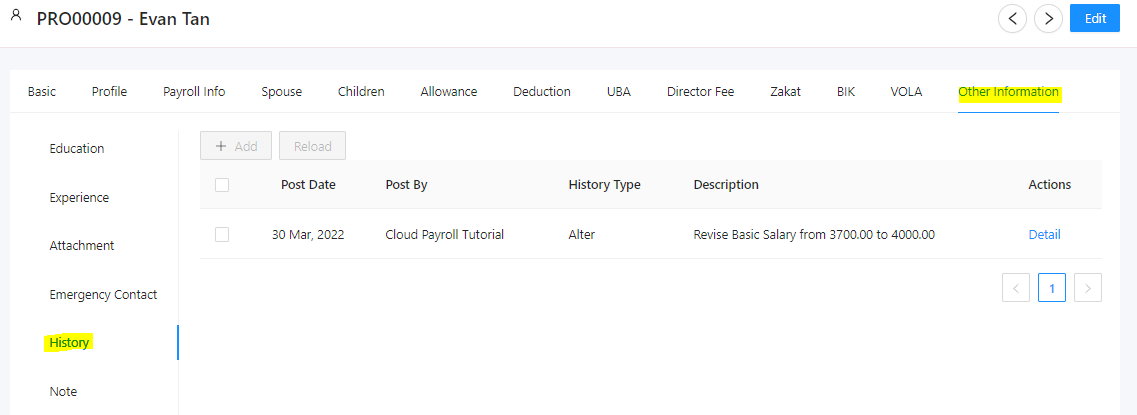
5. In the History Record, user may view this info:
- Posting Date
- User who has made the changes
- History Type
- Description

Changes on History Records
Under the circumstances where user needs to change the history record details, user with the relevant access rights may do so.
1. At Other Information > History. Click on Edit.

2. Search for the History Record, under Action Panel, click on Detail. User may change the History Type and the description of the record accordingly. Click Save again to update the employee Profile.

Visit QNE Cloud Payroll & HR Knowledge Base for more QNE Cloud Payroll System Tips and Guide
You may also click here to submit a ticket to our support team in regards of any issues or have concerns while using QNE products.
You may refer to the official website of Malaysia Ministry of Human Resources (MOHR) for any updates on employment regulations.
Was this article helpful?
That’s Great!
Thank you for your feedback
Sorry! We couldn't be helpful
Thank you for your feedback
Feedback sent
We appreciate your effort and will try to fix the article