In normal package, if user would like to update closing stock value, user will generate the ‘Month End Stock by Location’ report, then key-in in Stock Value Maintenance manually be selecting the project code 1 by 1. User seek for a solution which there is an auto update by clicking import button system automatically update closing stock value.
Note: In user’s scenario, once created the location code there will be a project code as well. Both are using same code.

Solution
1. File > Modules > Ensure Project Location Stock Value Integration module is ticked Remark: This is additional module; additional charges will be occurred. Kindly contact your dealer if you are interested
2. Go to General Ledger > Stock Value Maintenance, create Stock Value Maintenace Click New if you haven’t create.
Notice that B/S Account, Opening Stock & Closing Stock has updated. For the example here, notice that B/S Account 700-0600

3. Go to Stock > Project & Stock Location Setup, Click to configure the setting
Configurethe Stock Location and Project and select the B/S Account.
Note 1 : B/S Account has been setup at in step 2
Note 2: Only ONE Project with ONE Location is allow to configure to avoid system conflict
Note 3: Main Project configuration is not available as Stock Value Maintenance figure is viewed by Sub Project only.

So finally, you will need to setup all Locations & Projects with the B/S Account.
Note : Please define Non-Location as well
4. Go to View > Reports > Stock Reports > Month End Stock by Location
5. Update the date as end of month, else system will not allow to import.
Example we import for April Stock Value. You can filter by Location if you have too many
6. Click Inquiry, system will show all items with locations. For those items do not define location in the transactions, system will display in non-location
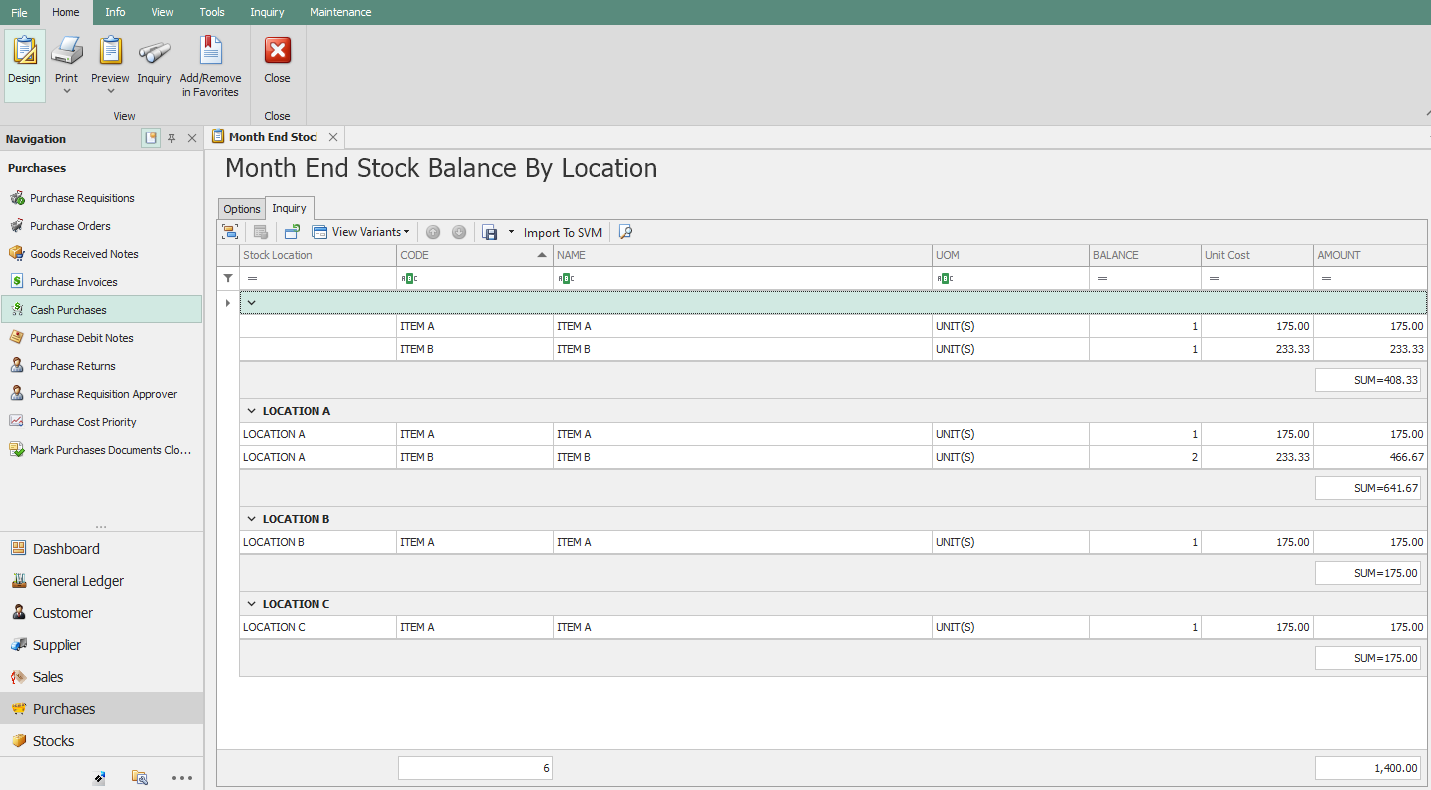
Click ‘Import To SVM’, system will display message “Import Successful” if all locations have been defined.

Else, system will not allow to import if a location yet to define. Please go back to step 3
7. Go back to Stock Value Maintenance, system will update the Closing Stock Value as the figure in in Month End Stock By Location Report
8. Refer to View > Reports > Project Reports > Stock Value Maintenance by Location Listing Report
9. System displays the closing stock value as updated in Stock Value Maintenance \

Was this article helpful?
That’s Great!
Thank you for your feedback
Sorry! We couldn't be helpful
Thank you for your feedback
Feedback sent
We appreciate your effort and will try to fix the article