Scenario:
In the context of implementing e-Invoicing in Malaysia, the terms "sandbox environment" and "production environment" refer to different stages and setups used during the development and deployment of the e-Invoice system.
The sandbox environment is a testing setup where businesses and developers can experiment with the e-Invoice system without affecting real transactions or data. This environment is isolated from the live system, allowing users to:
- Test new features and functionalities.
- Validate integrations and workflows.
- Identify and fix bugs or issues.
- Train staff on the new system.
The sandbox environment mimics the production environment but uses simulated data, ensuring that any errors or issues do not impact actual business operations.
In QNE Optimum, to connect the LHDN API Connection Sandbox environment, user need to fill up the Client ID and Client Secret of the company, and tick the environment as ‘Sandbox’.
Note: The Client ID and Client Secret for the Sandbox environment and the Production environment are different. You will need to obtain them separately for each environment.

Solution
If you are required to access the Testing Environment of MyInvois Portal, you must register in the Testing environment of MyTax first at https://preprod-mytax.hasil.gov.my/.
For more info, please refer to: https://www.hasil.gov.my/en/e-invoice/myinvois-portal/

2. Refer the guideline for First time Login user as attached
Click here or you can refer the attachment ‘MyTax Portal (Testing Environment) – User Guideline’
Click this link if you have received the activation email Click here
3. To check the Sandbox Client ID and Client Secret, logon to https://preprod-mytax.hasil.gov.my/.

4. Click ‘View Tax Payer Profile’

5. Click on ‘Tax Payer Profile’ > ERP > Register ERP

6. Update ERP Name as ‘QNE Optimum’, and select for ‘3 Years’, then click ‘Register’

7. Copy the Client ID and Client Secret 1 & 2
Tips: This information is displayed only once. Please ensure you copy all the details for your reference.

8. Update the company Client ID and Client Secret in e-Invoice Settings, tick the environment as ‘Sandbox’, then click ‘Connect’

9. Please add Intermediary as below information as well
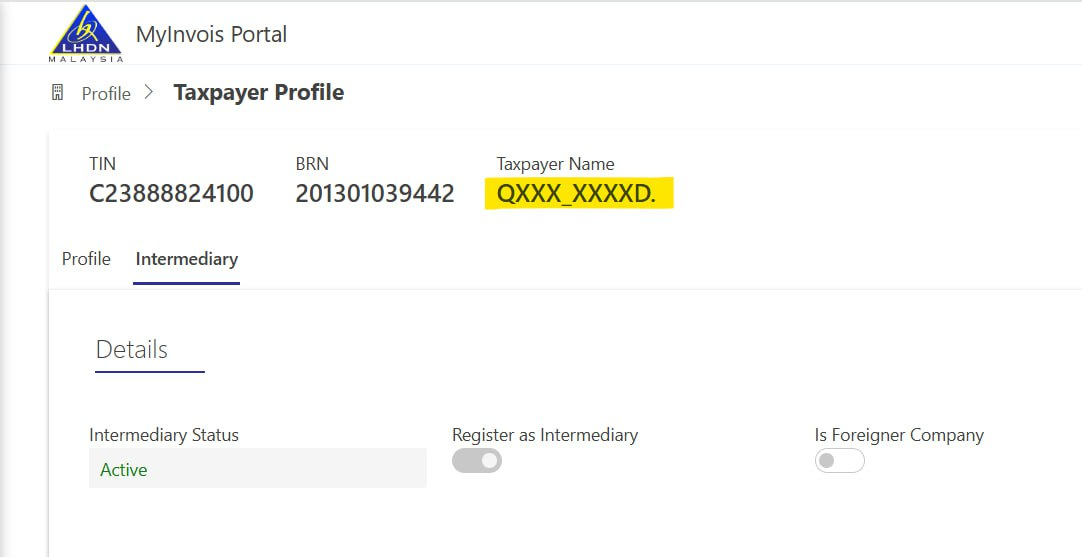
Download the PDF file as attached
You may refer the video https://www.youtube.com/watch?v=HKSZraF2N54
Was this article helpful?
That’s Great!
Thank you for your feedback
Sorry! We couldn't be helpful
Thank you for your feedback
Feedback sent
We appreciate your effort and will try to fix the article