Scenario: In today's world, online security is a top priority for individuals and organizations alike. With the rise of cybercrime and data breaches, it's crucial to take measures to protect one's personal information and sensitive data. However, even the most security-conscious individuals can fall prey to clumsy mistakes that compromise their online security. That’s why in our QNE Cloud Accounting, we provide users access to change their password by following the solution steps concluded below:
Solution:
- Go to “Account Settings”

- Go to Security Settings.
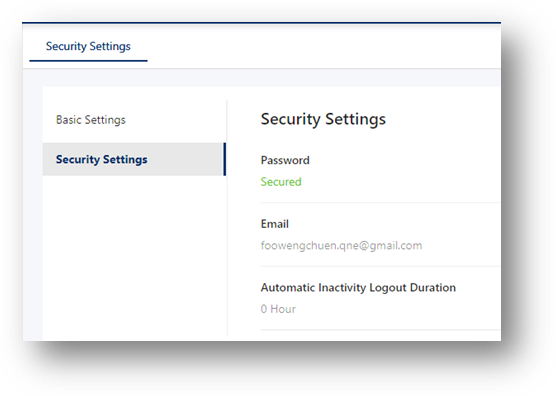
- At the side click change password.

- Fill in the form accordingly with old and new password.

- Click “Save”.
Your password has been reset successfully.
Was this article helpful?
That’s Great!
Thank you for your feedback
Sorry! We couldn't be helpful
Thank you for your feedback
Feedback sent
We appreciate your effort and will try to fix the article