Scenario: Account inactivity refers to the state of a user account that has not been accessed or used for a long period of time. In the context of IT, account inactivity typically refers to user accounts associated with computer systems, networks, or applications that have not been used or accessed by the owner/user for a long period of time. Thus to prevent data breach, QNE Cloud Accounting Software had build in functions to manage account inactivity. The following solution will show how to configure user account Automatic Inactivity Logout.
Solution:
- Go to “Account”> “Account Settings”

- Go to Security Settings > Automatic Inactivity Logout Duration.

- Click on the “Change Logout Interval” button.

![]() Current settings are 1 Day of Inactivity then system will auto logout.
Current settings are 1 Day of Inactivity then system will auto logout.
- Set the Interval/Duration of Inactivity to auto logout user. Click the OK button to continue.

![]() Settings will be changed from 1 day of inactivity to 2 days of inactivity.
Settings will be changed from 1 day of inactivity to 2 days of inactivity.
- After Click the “OK” Button, the system will show “Profile logout interval has been updated successfully” and the time duration under Automatic Inactivity Logout Duration will be updated as well.
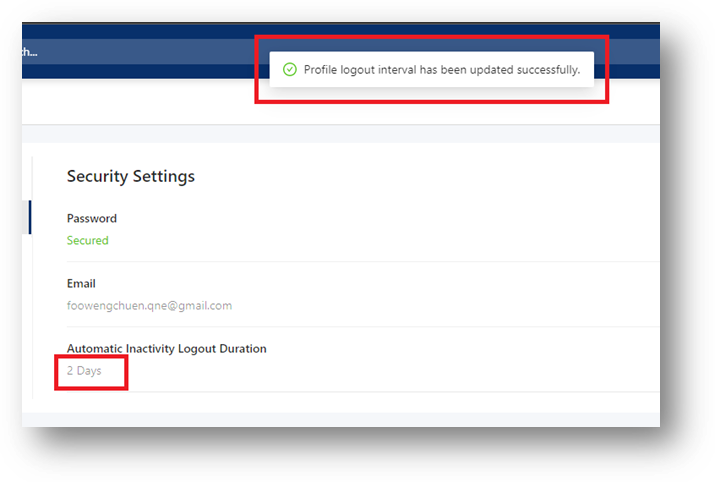
As the phrase said by a Dutch philosopher Desiderius Erasmus, “Prevent is better than cure”. It is important to manage inactivity of user accounts to mitigate the occurrence of potential security risk. Therefore by proactively managing inactive accounts, organizations can help to ensure the security and integrity of their IT systems and data.
Was this article helpful?
That’s Great!
Thank you for your feedback
Sorry! We couldn't be helpful
Thank you for your feedback
Feedback sent
We appreciate your effort and will try to fix the article