Scenario:
Here’s how to create and issue a payment voucher in Cloud Accounting system. Only a few clicks and you are done. Learn more.
Solution
Payment Voucher is used for entering disbursement transactions except payments made to Account Payables or to Supplier with maintained Subsidiary Ledger Account.
For an example: outright expenses or purchases
In the Navigation Pane click General Ledger, then choose Payment Vouchers.
Next, click the Add button in the upper right to create a new transaction.

Input the Pay To, indicate the Doc Date, and choose the Payment By. Next, the Cheque/Reference No. and Bank charges, if applicable, the Transaction Description, then Toggle Tax Inclusive/Tax Exclusive to set Tax Calculation.

In the Details tab, choose the GL Account to debit. Input further remarks under Description Column, enter the Amount, and choose applicable SST Tax Code if there’s any. Finally, click ‘Save’.

View the Payment Voucher’s GL Journals through the icon provided.
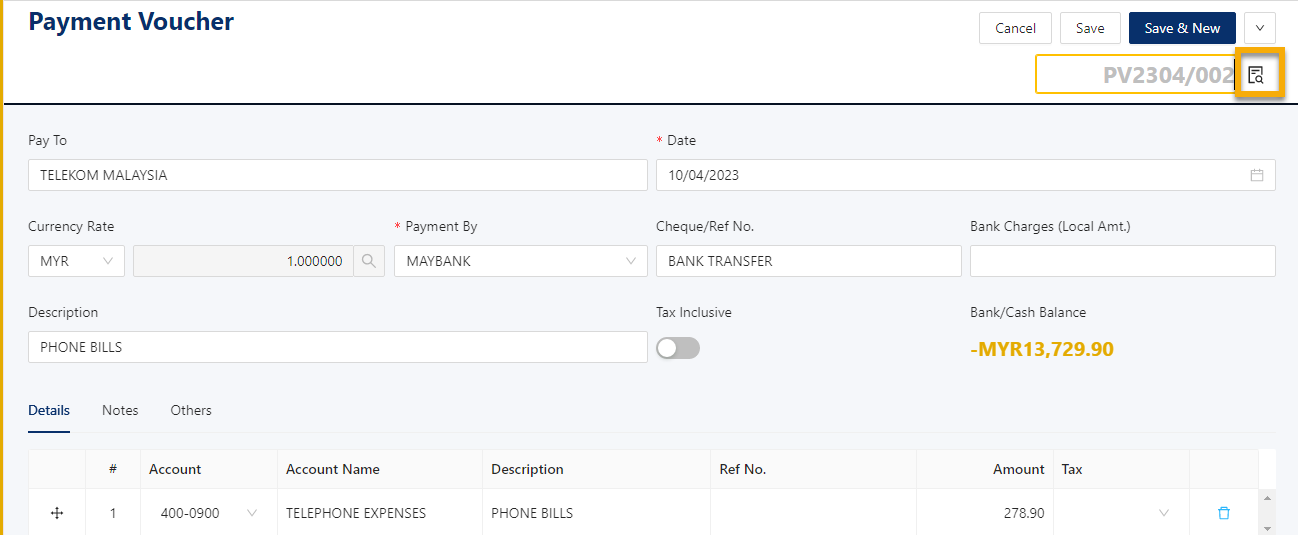

Preview and/or Print the Payment Voucher or Export it to a different file format if needed.
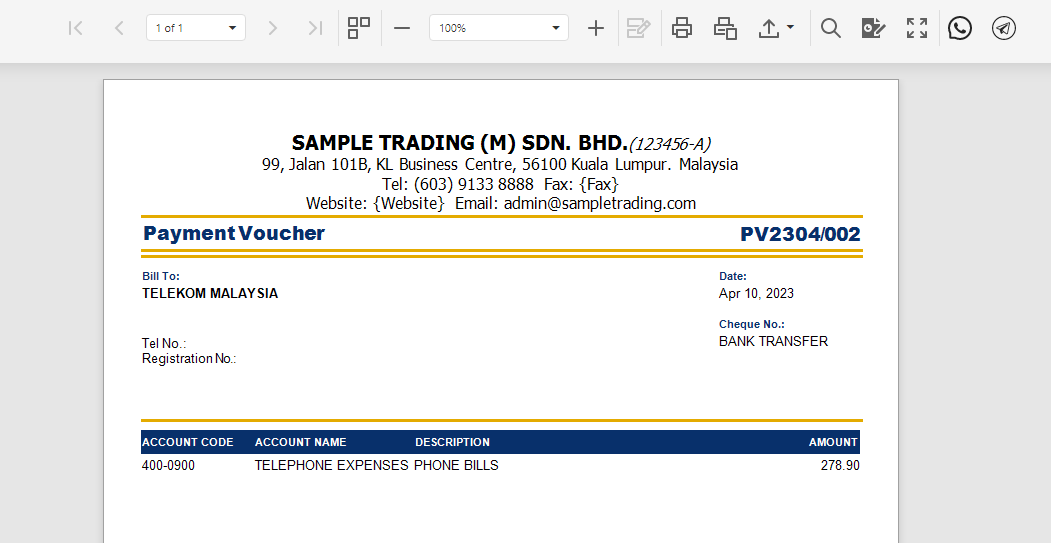
Was this article helpful?
That’s Great!
Thank you for your feedback
Sorry! We couldn't be helpful
Thank you for your feedback
Feedback sent
We appreciate your effort and will try to fix the article