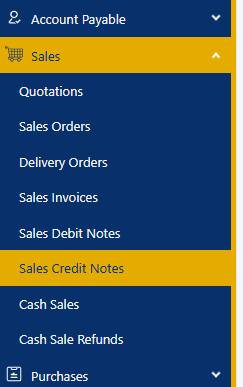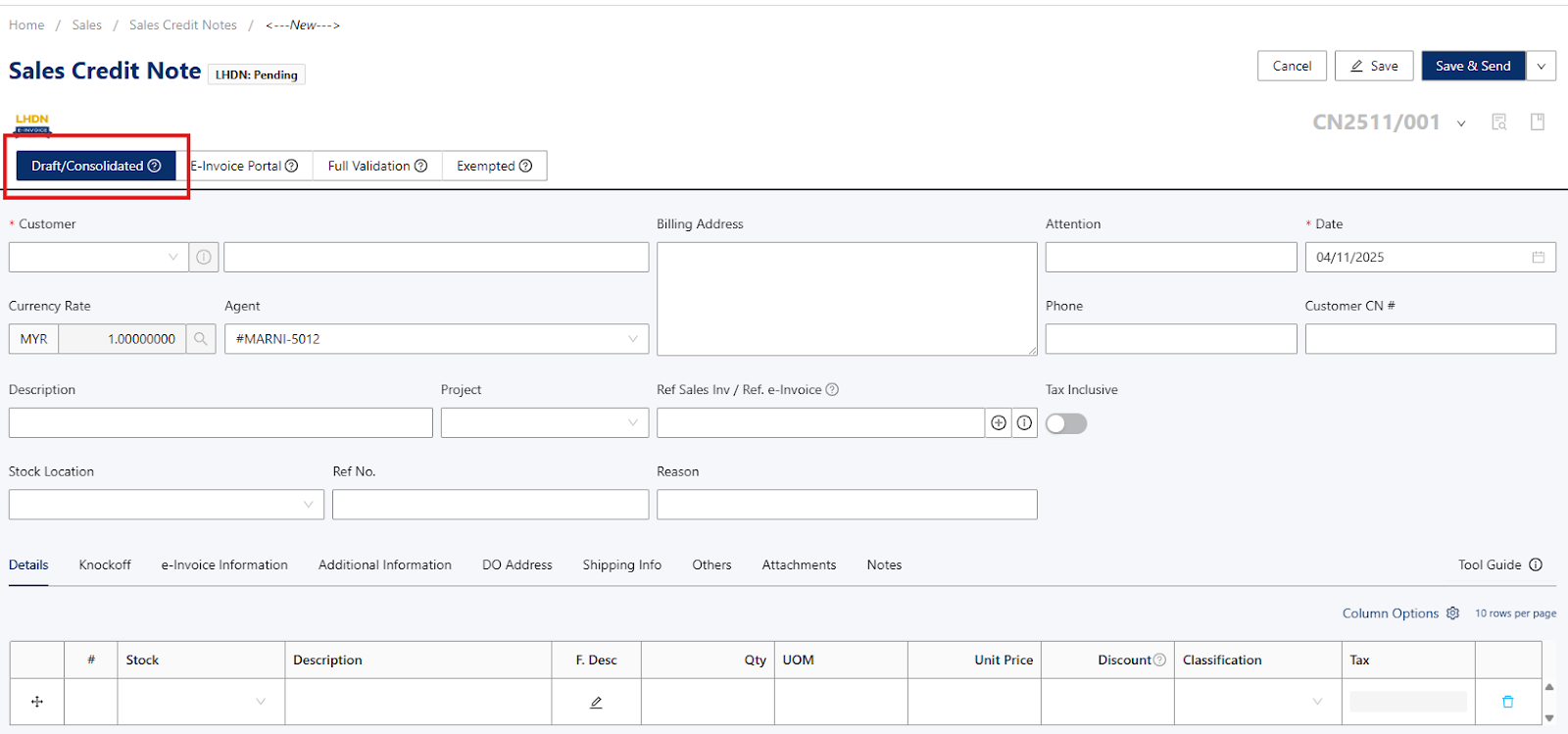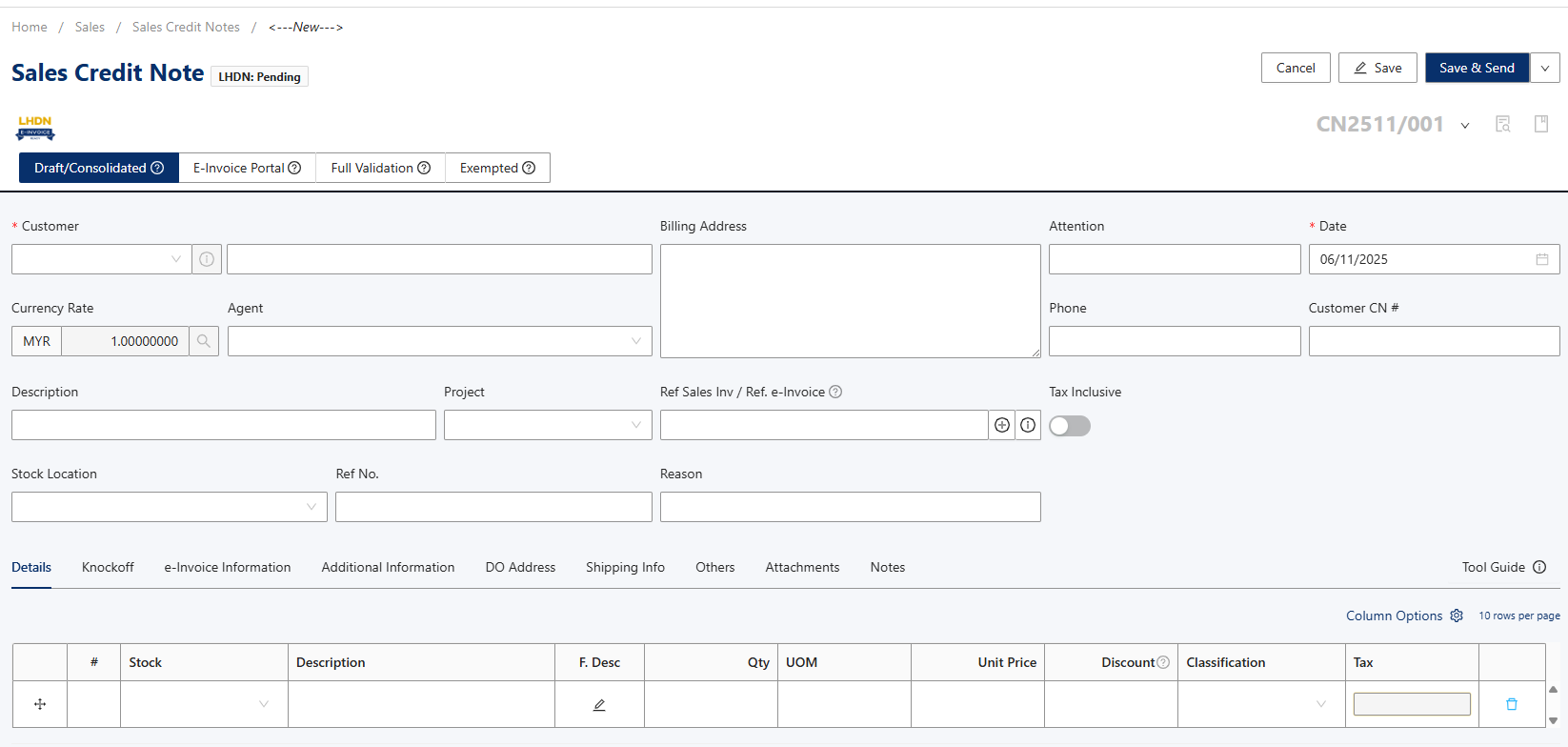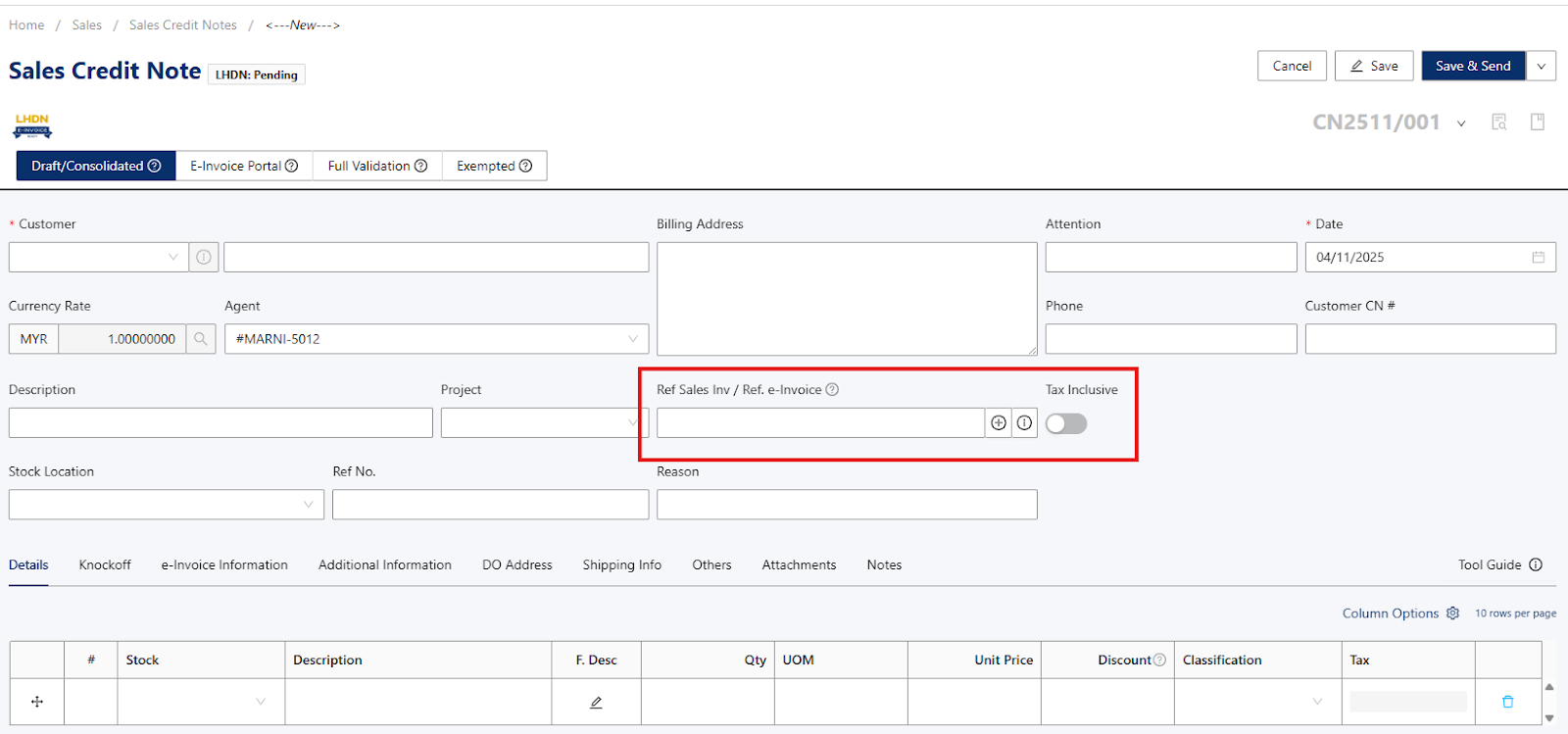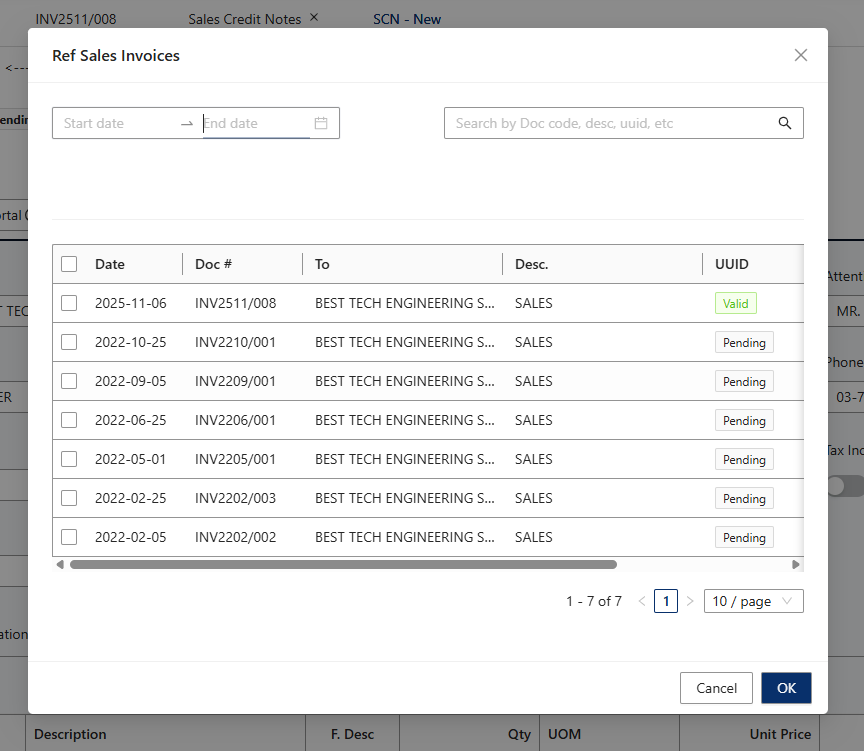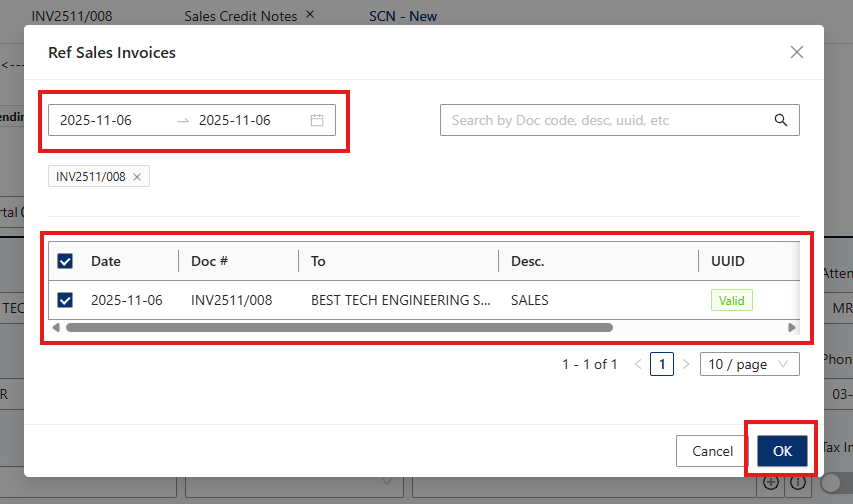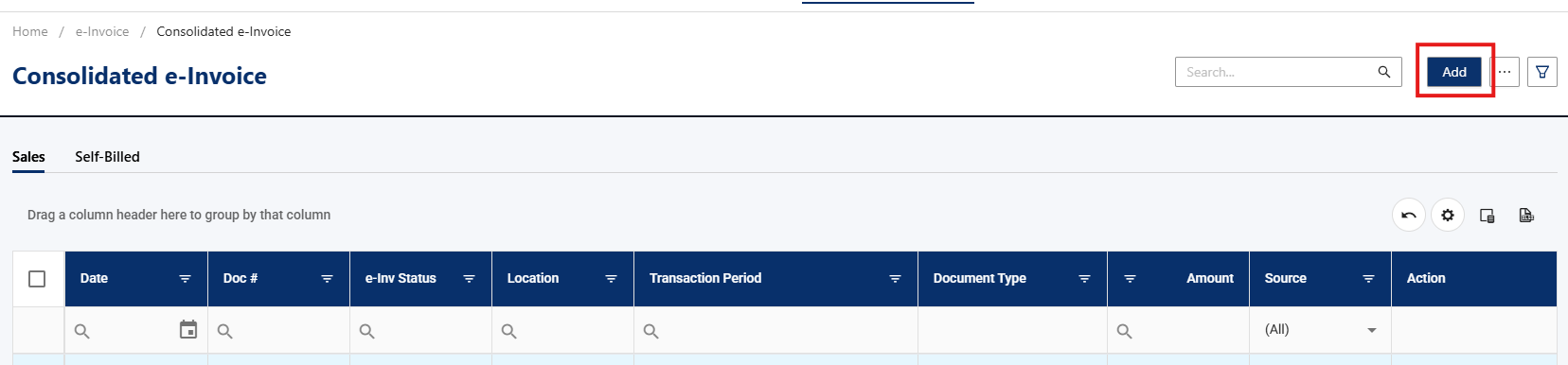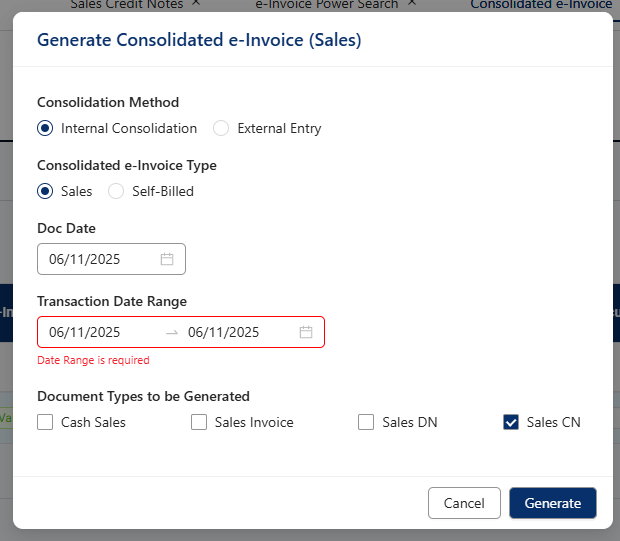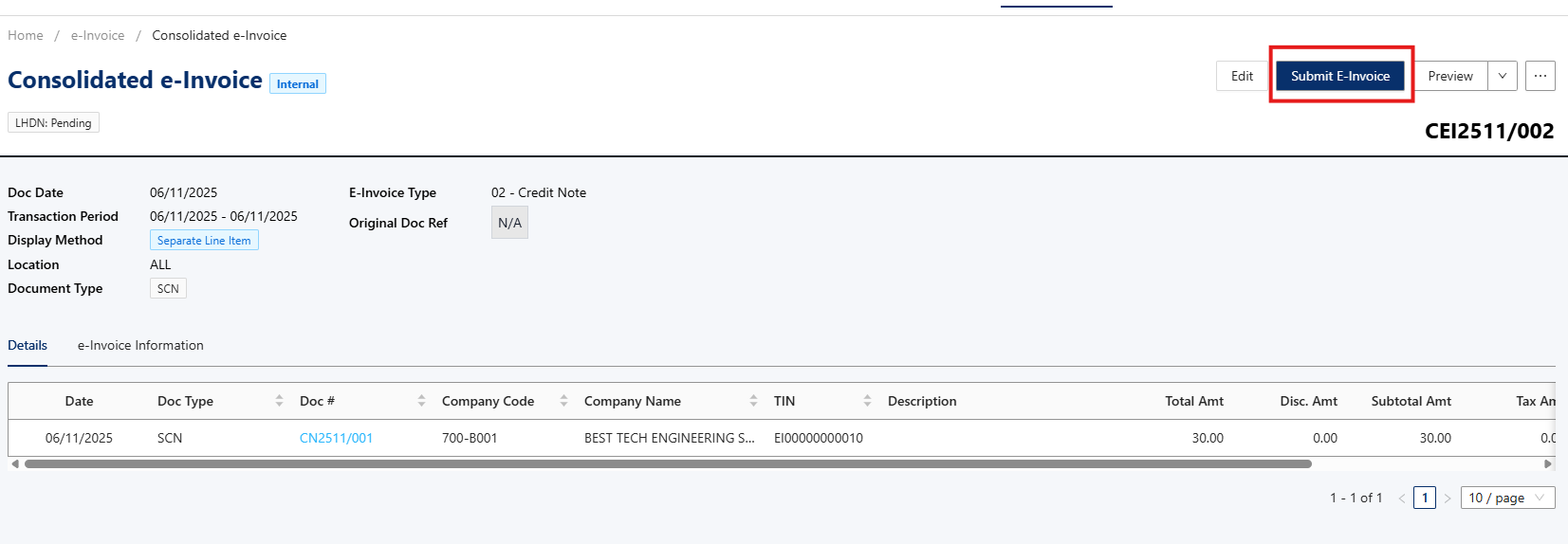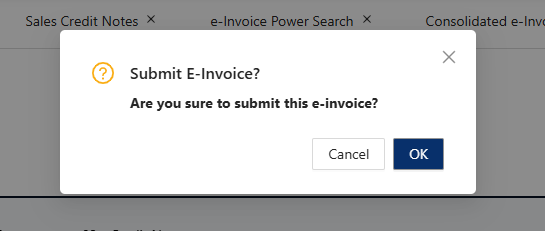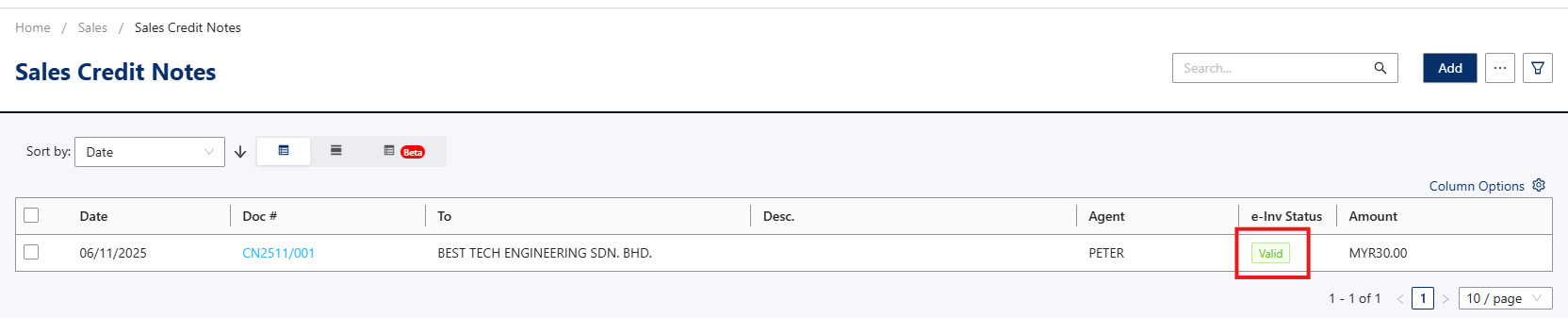Overview:
A Consolidated Credit Note is a single document that combines multiple individual credit transactions or adjustments for a customer into one comprehensive credit note.
It’s mainly used when several credit notes arise within a certain period — for example, due to multiple product returns, price adjustments, or billing corrections — and the business prefers to summarize them instead of issuing separate credit notes.
Note:
Specifically for Consolidated E-invoice, you’re required to issue consolidated credit note or consolidated debit note if there’s any changes need to be made.
You can proceed to issue consolidated credit note / consolidated debit note at any time.
Scenario:
A company issues consolidated e-invoice individually to their customers. This means that each customer
will have their own consolidated e-invoice (in cases where e-invoice is not requested within the same
month).
Let’s create Consolidated Credit Note for sales transactions!
Solution:
In the navigation screen (left-hand side), click Sales > Sales Credit Note and click on Add button to issue new Sales Credit Note.
Please ensure that you’ve selected Draft/Consolidated
You may continue providing the details of the customer into the required fields.
As mentioned above, when we’re issuing a credit code referring to the consolidated e-invoice, we’ll need to provide the UUID of the consolidated e-invoice.
No worries! You can find the UUID of the related document in the Ref. Sales Inv fields. Click on Add icon button to view the documents detailsYou may use the date filter or UUID field to find the related document. In this example, we’re using a date filter. You can select the document and proceed to click the OK button.
Note: You can only use “Valid” documents as reference in issuing Consolidated Credit Note.Once details have been completed, you can proceed to click on the Save button.
Next, we’ll proceed to issue the consolidated credit note. On your left side, click E-invoice > Consolidated e-invoice

Click on add button, ticked Sales CN and click on the Generate button to generate consolidated credit note.
The credit notes that will be consolidated will be listed - in this example showed only 1 credit note available to be consolidated. Kindly recheck all of the details to ensure data accuracy.
Upon completion of validation, UUID will be provided. And we’re done issuing Consolidated Credit Note with validation!
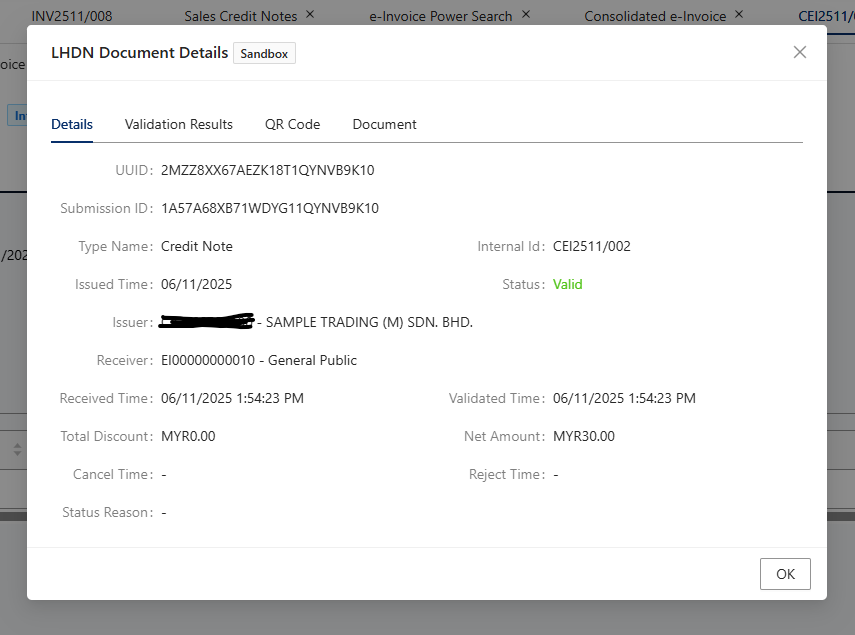
In the Sales Credit Notes list, the document status will be updated as “Valid”.
Done!
** Learn more about Azure Cloud
** Learn more about QNE Hybrid Cloud Software
Was this article helpful?
That’s Great!
Thank you for your feedback
Sorry! We couldn't be helpful
Thank you for your feedback
Feedback sent
We appreciate your effort and will try to fix the article